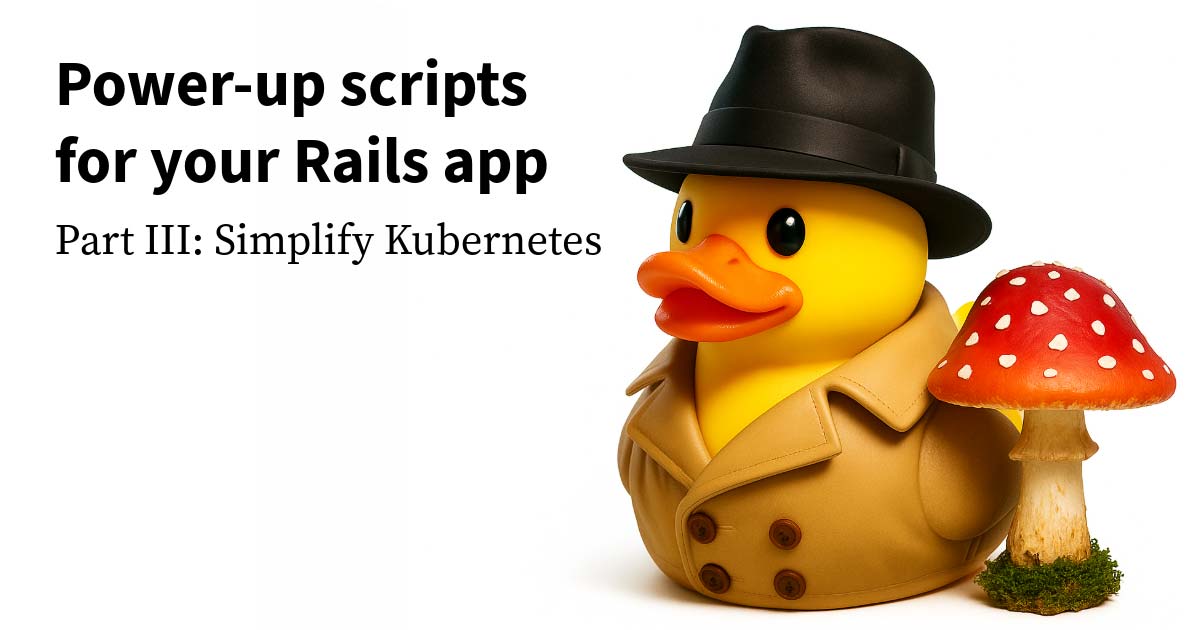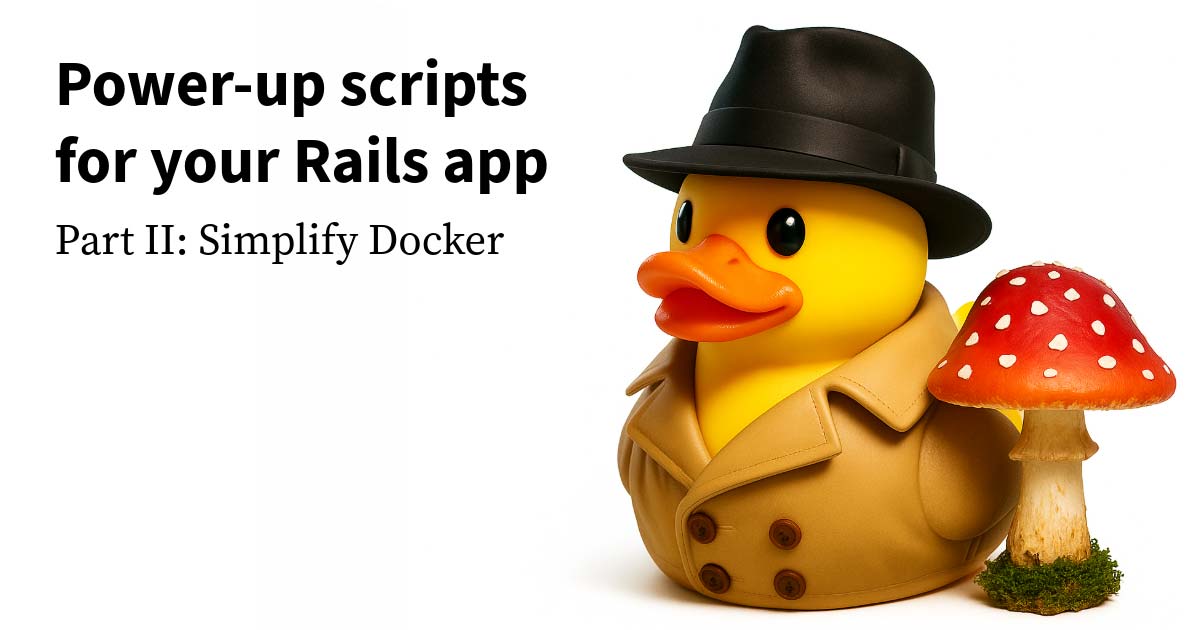You LOVE tmux, and you use it all the time to organize your terminal and create a workspace. You’ve created a new tmux session where you will do your work named funproject.
tmux new-session -s funproject
Then you’ve created a bunch of windows, splits, and running processes, and now you would like to pair.
Possible solutions
💔 Jump Box You could set up a jump box to allow a remote pair to ssh directly into your machine. This uses ssh to create a reverse tunnel to the public jumpbox, exposing your ssh port to your pair, who connects with an ssh key. This solution is secure, but it’s complicated to set up. You’ll also need to pay for a public jump box on Digital Ocean (or similar cloud service).
💚 Tmate Tmate does all of that jump box work for you, and it’s REALLY easy to use. It’s a fork of tmux that allows you to share a terminal work session via a shareable ssh key. It even provides a read-only ssh key if you’d like to provide that instead. It isn’t quite as secure because a key is not required to connect, but it sure is convenient! Just be careful to pair responsibly, with those you trust giving access to your computer. Also don’t forget to shut down the tmate session when you’re done to close off unsupervised access to all your stuff.
Sharing with tmate
When you first start tmate, you’ll notice that it creates a new tmux session for you to share your work. You’ll also frustratingly find that since it’s a fork of tmux, you’re unable to start sharing by attaching to your existing funproject.
Luckily, there is a solution! Tmate can be used strictly as the sharing vessel, and you can connect to that tmux session inside the sharing vessel with one handy command TMUX='' tmux attach-session -t funproject. This command allows you to nest a tmux session inside tmate.
Cool 😎! Now, let’s clean up those status bars and do some scripting to make them play nicely together.
Configure tmate to be invisible
Tmate allows a configuration file to overlay your ~/.tmux.conf file. You can do this by creating the following file at ~/.tmate.conf. This example will set up tmate to be as non-intrusive as possible, allowing you to focus on the tmux session you’re working in.
## tmate
# Reassign prefix to not conflict with tmux
set -g prefix C-]
bind-key ] send-prefix
# turn off status bar so tmate is invisible
set -g status off
# Fix timeout for escape key
set -s escape-time 0Scripting the Integration
The following functions script the integration between tmate and tmux. This allows a new tmate session to be started and stopped with a simple function. This function can load an existing tmux session for sharing. To do this, add the following functions to your ~/.bashrc.
# TMATE Functions
TMATE_PAIR_NAME="$(whoami)-pair"
TMATE_SOCKET_LOCATION="/tmp/tmate-pair.sock"
TMATE_TMUX_SESSION="/tmp/tmate-tmux-session"
# Get current tmate connection url
tmate-url() {
url="$(tmate -S $TMATE_SOCKET_LOCATION display -p '#{tmate_ssh}')"
echo "$url" | tr -d '\n' | pbcopy
echo "Copied tmate url for $TMATE_PAIR_NAME:"
echo "$url"
}
# Start a new tmate pair session if one doesn't already exist
# If creating a new session, the first argument can be an existing TMUX session to connect to automatically
tmate-pair() {
if [ ! -e "$TMATE_SOCKET_LOCATION" ]; then
tmate -S "$TMATE_SOCKET_LOCATION" -f "$HOME/.tmate.conf" new-session -d -s "$TMATE_PAIR_NAME"
while [ -z "$url" ]; do
url="$(tmate -S $TMATE_SOCKET_LOCATION display -p '#{tmate_ssh}')"
done
tmate-url
sleep 1
if [ -n "$1" ]; then
echo $1 > $TMATE_TMUX_SESSION
tmate -S "$TMATE_SOCKET_LOCATION" send -t "$TMATE_PAIR_NAME" "TMUX='' tmux attach-session -t $1" ENTER
fi
fi
tmate -S "$TMATE_SOCKET_LOCATION" attach-session -t "$TMATE_PAIR_NAME"
}
# Close the pair because security
tmate-unpair() {
if [ -e "$TMATE_SOCKET_LOCATION" ]; then
if [ -e "$TMATE_SOCKET_LOCATION" ]; then
tmux detach -s $(cat $TMATE_TMUX_SESSION)
rm -f $TMATE_TMUX_SESSION
fi
tmate -S "$TMATE_SOCKET_LOCATION" kill-session -t "$TMATE_PAIR_NAME"
echo "Killed session $TMATE_PAIR_NAME"
else
echo "Session already killed"
fi
} Sharing with tmate
Open a pair session and attach to your existing tmux session. The tmate share url is printed and copied to your (OS X) clipboard.
tmate-pair fooOpen a pair session with a blank terminal.
tmate-pairEnding a pair
After you’re done, close down tmate. This will also detach all clients from the shared tmux session if one was provided when starting the pair. Remember to do this to close off unsupervised access to all your stuff!
tmate-unpair